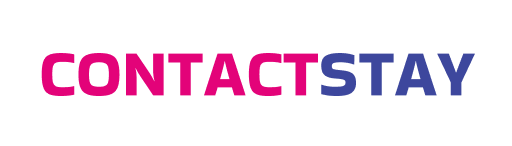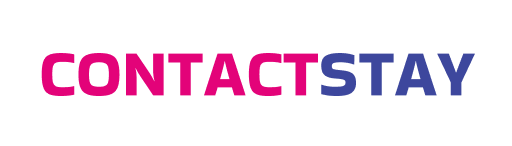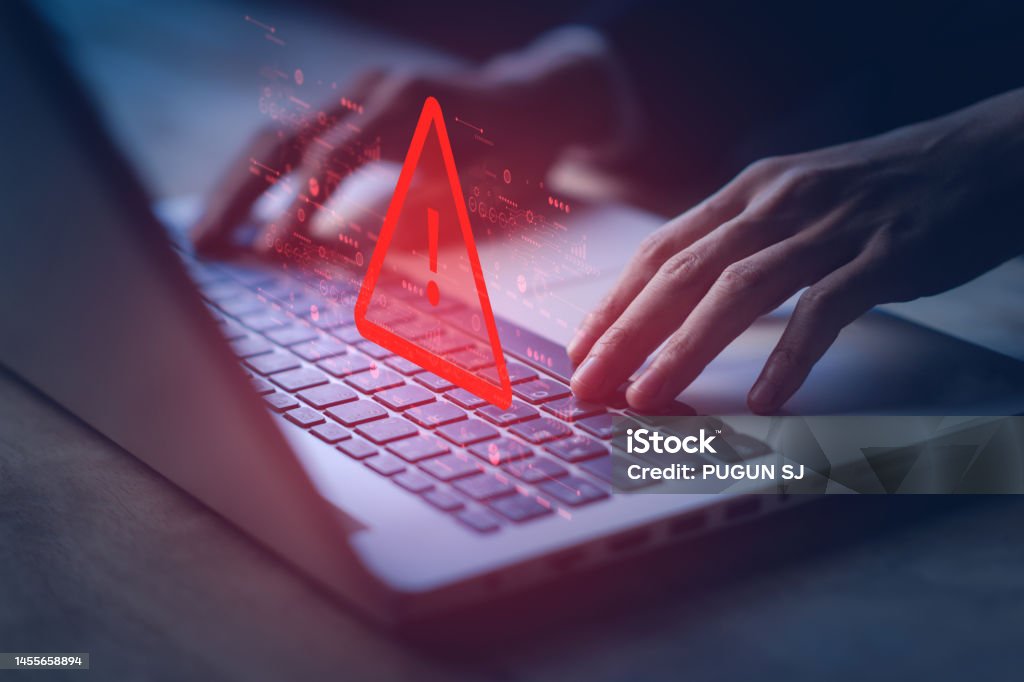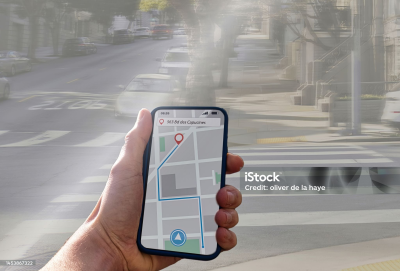Troubleshooting Common eSIM Connectivity Issues
Common Connectivity Problems and Simple Fixes
Having trouble with your eSIM connectivity can be a real headache, especially when you’re traveling. You might experience issues like no signal, slow internet, or the dreaded “no service” message. But don't worry, many of these problems have simple fixes. Often, a quick restart of your device can solve connectivity issues. Just turn it off and on again to refresh the network connection.
If a restart doesn’t work, try toggling airplane mode on and off. This can help reset your network settings and reconnect to the strongest available signal. It's a simple trick that can work wonders. If you're still having issues, double-check that your eSIM is correctly installed and activated. Sometimes, a small mistake during setup can cause big problems later on.
Advanced Troubleshooting: Boost eSIM APN Settings
If the simple fixes don’t do the trick, it’s time to dive a little deeper. One common issue is incorrect APN settings. APN, or Access Point Name, settings are crucial for your eSIM to connect to the internet properly. To boost eSIM APN settings, you’ll need to make sure they’re configured correctly.
First, find the correct APN settings for your eSIM provider. These can usually be found on their website or customer support page. Once you have the settings, go to your device’s network settings. Look for the option to edit or add APN settings. Enter the information exactly as provided by your eSIM provider. Save the changes and restart your device to apply the new settings.
Sometimes, providers offer an app to automatically configure APN settings. If your provider has one, it can save you a lot of hassle. Just download the app, follow the instructions, and let it handle the configuration for you. This is especially useful if you're not comfortable editing network settings manually.
Dealing with Network Coverage Issues
Another common issue is poor network coverage. This can happen if you're in a remote area or a place with weak signal strength. To improve your connection, try moving to a different location. Higher floors or open spaces can often provide better signal reception. If you’re indoors, getting closer to a window might help.
You can also manually select a network to see if it offers better coverage. Go to your device’s network settings and switch from automatic to manual network selection. Choose a network from the list and see if your connection improves. This can be a quick fix if your eSIM is struggling to connect automatically.
Investing in a portable signal booster can also be beneficial if you frequently travel to areas with weak signals. These devices can amplify the available network signals, providing a stronger and more reliable connection for your eSIM.
Final Tips and Tricks
If you’re still experiencing issues after trying these tips, it might be time to contact your eSIM provider’s customer support. They can offer specific advice and troubleshooting steps tailored to their service. Make sure to explain the steps you’ve already taken to save time and get more precise assistance.
Regularly updating your device’s software can also prevent connectivity issues. Software updates often include important fixes and improvements for network connectivity. Keep an eye out for updates and install them promptly to keep your eSIM running smoothly.
Finally, consider keeping a backup internet solution, like a portable Wi-Fi hotspot. While eSIM is incredibly convenient, having a backup can save you from frustration when connectivity issues arise. With these tips and tricks, you’ll be able to troubleshoot common eSIM connectivity issues and enjoy seamless travel connectivity.